Testing new software on windows operating system is not a good attempt unless it comes from trusted website with good rating. Sometimes it is also not a good thing because popular software download websites also distribute software with third party toolbars (via Howtogeek).To kept out these type of software we are coming up with two methods which built a fence around your operating system.

Install Sandboxie and Leave Rest of the Things to It
Most of the third party software ready to make changes on your computer by changing data and other programs default actions. Every PC user face this problem with unwanted toolbars which changes browser homepage and default search engine (Luckily we have a tool to prevent that browser changes).So first of all you need to download sandboxie from their official website for home use.
1. Download Sandboxie and install it on your pc.
2. At the end of installation it asks you to turnoff system protection tools for a successful system level driver.
3. After Installation it shows software compatibility dialogue box with some software. Click on OK to proceed sandboxie setup.
4. Now it shows a 6 step getting started tutorial to understand the usage of sandboxie.
5. Once you understand the process of sandboxie lets use sandboxed web browser to implement those things in real time.
6. Double click on sandboxed web browser and download any file to your desktop (in the sandbox) and recover the file to your real desktop.
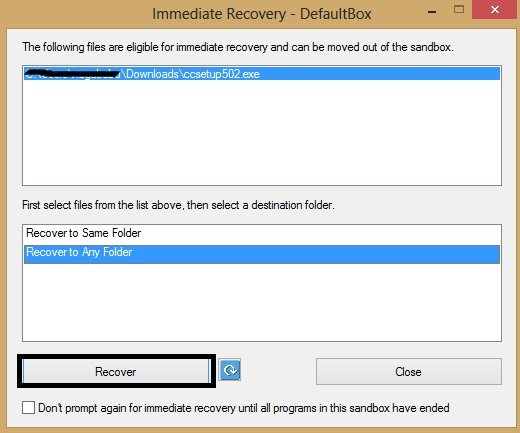
7. The whole process done in the previous steps doesn't make any changes to system files, program files because sandboxie create some isolated environment with separate drive which includes program files, windows folder. So if you install a malware program through sandboxie then it doesn’t affect to your original operating system.
8. Once your work is completed with that program just delete those files by right click on Sandboxie icon in task bar and choose delete contents option from default box.
 9. In this way you can test any software without affecting to your original operating system.
9. In this way you can test any software without affecting to your original operating system.
Run Any Software through Virtual Machine Snapshot:
You can tryout any software with virtual machine snapshot feature. We have so many virtual machine software like parallels, virtual box etc. You can try any one of those based on your system requirements. Snapshot is a great feature on virtual machine software to keep operating system keep fresh.
There is another method which is clearly demonstrated by how to geek team. You can check it here
Run Any Software through Virtual Machine Snapshot

Install Sandboxie and Leave Rest of the Things to It
Most of the third party software ready to make changes on your computer by changing data and other programs default actions. Every PC user face this problem with unwanted toolbars which changes browser homepage and default search engine (Luckily we have a tool to prevent that browser changes).So first of all you need to download sandboxie from their official website for home use.
1. Download Sandboxie and install it on your pc.
2. At the end of installation it asks you to turnoff system protection tools for a successful system level driver.
3. After Installation it shows software compatibility dialogue box with some software. Click on OK to proceed sandboxie setup.
4. Now it shows a 6 step getting started tutorial to understand the usage of sandboxie.
5. Once you understand the process of sandboxie lets use sandboxed web browser to implement those things in real time.
6. Double click on sandboxed web browser and download any file to your desktop (in the sandbox) and recover the file to your real desktop.
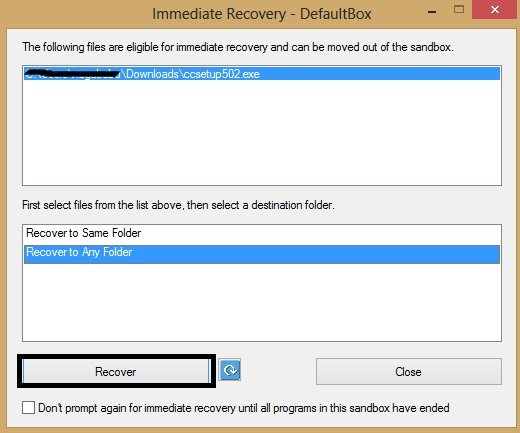
8. Once your work is completed with that program just delete those files by right click on Sandboxie icon in task bar and choose delete contents option from default box.

Run Any Software through Virtual Machine Snapshot:
You can tryout any software with virtual machine snapshot feature. We have so many virtual machine software like parallels, virtual box etc. You can try any one of those based on your system requirements. Snapshot is a great feature on virtual machine software to keep operating system keep fresh.
There is another method which is clearly demonstrated by how to geek team. You can check it here
Run Any Software through Virtual Machine Snapshot





0 comments: